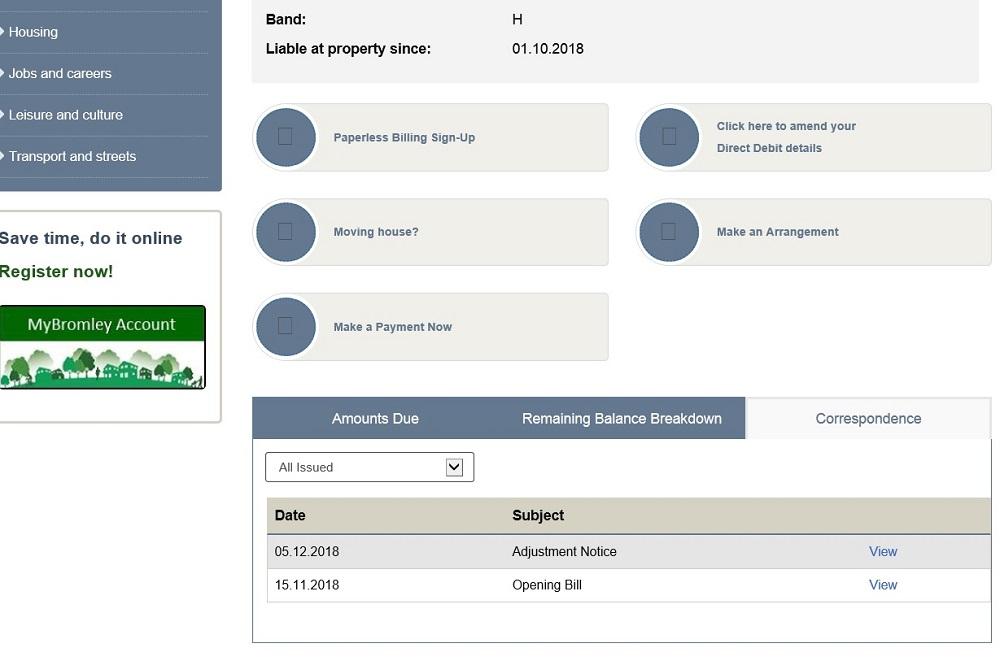MyBromley Account - how to access your bills.
Access your bills step by step
When you first log on, your MyBromley account opens on your dashboard, with the screen as shown. To see your council tax details, please select My services from the three tab options in the middle of the screen.
Dashboard screen
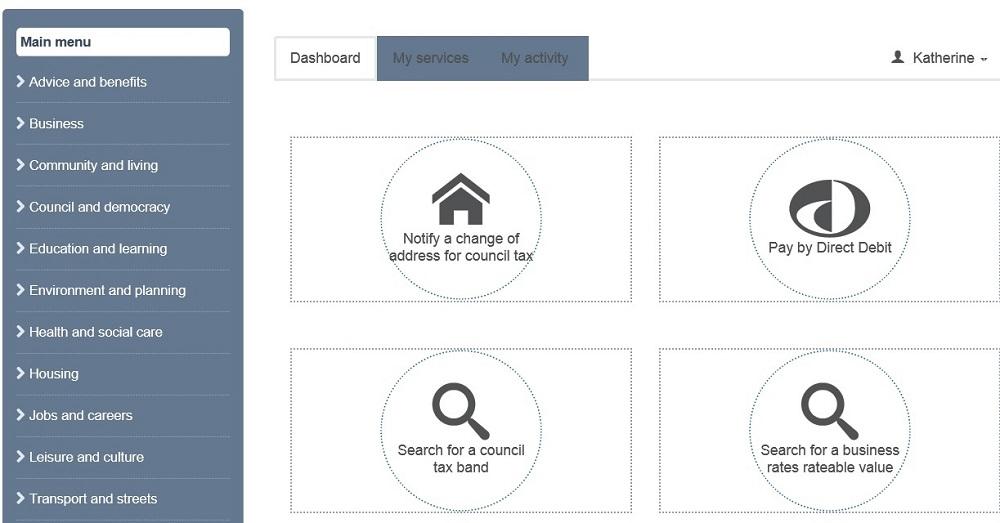
Council tax summary screen
The next screen shows you your council tax account summary – if you have more than one linked, you can switch between them using the drop down menu, where it shows the address of the property.
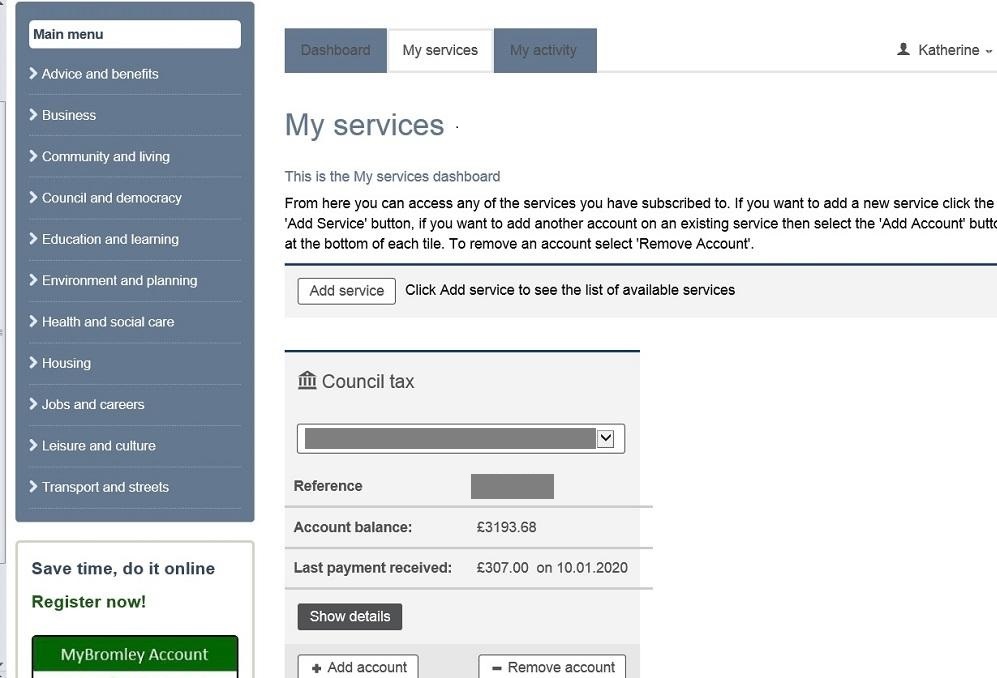
Please then select show details button for more information.
Show details screen
This screen shows you the current financial year details, with amounts due and payment method amongst other information.
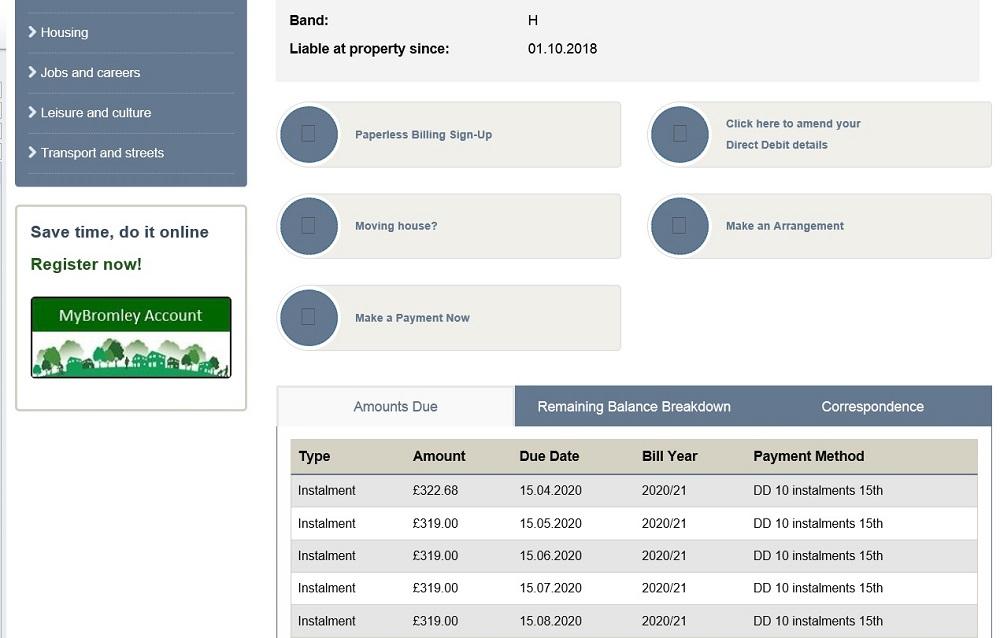
If you select correspondence and then select the period from the drop down menu, you can view all the bills and letters sent out by the system
View your bill
If you then select view next to the bill or letter of your choice, it opens up in a new window from which you can save or print it.